2.3: Working with Information
- Page ID
- 133149
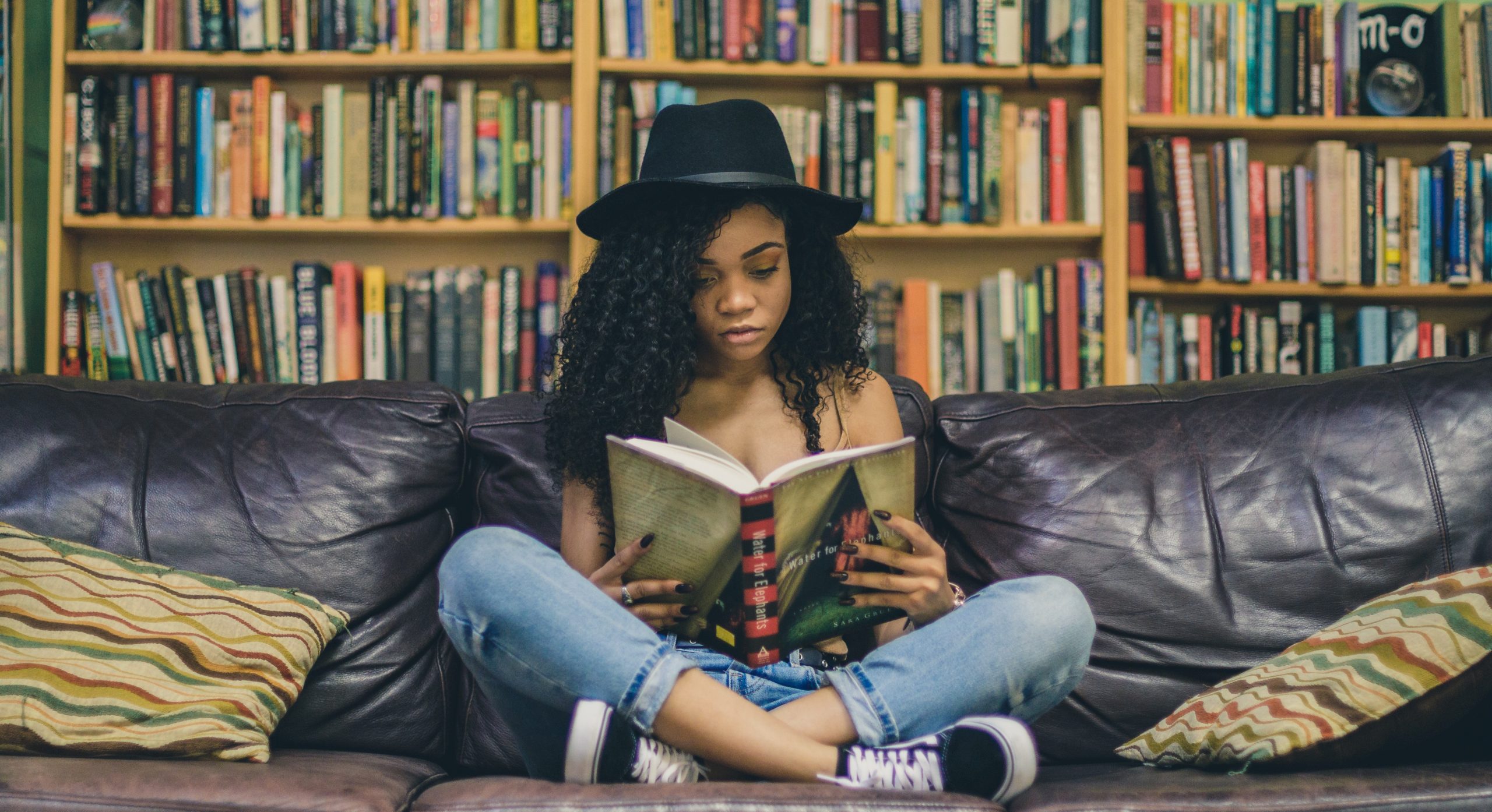
Introduction
Working effectively with information is key to successful study and research. The effective and ethical use of information, especially scholarly information, will form the basis for writing essays, assignments, reports and examinations, and constructing visual and oral presentations.
This chapter is designed to help build your skills in finding and using information. In this chapter, you will learn how to:
- Identify the key concepts and ideas you need to research
- Brainstorm similar and related terms for your key concepts
- Use search skills like truncation and phrase searching to find the most relevant resources faster
- Construct search strings to use in databases and search engines
- Limit your results to the most appropriate information sources
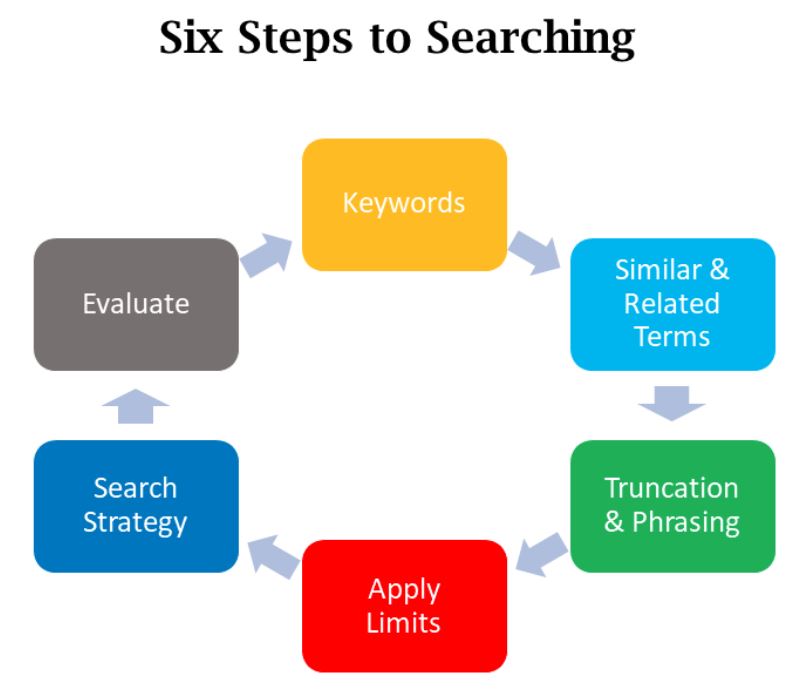
Research is a process. Plan your search, try some different search strategies and evaluate the results. There is no one ‘perfect search’ and you may need to revisit the 6 Steps to Searching many times before finding the sources most relevant to your needs. Allow plenty of time for searching, and see a librarian if you need help.
Identify the Keywords
The first step is to work out what your assignment topic is about and what you have to do. Consider the context and identify the keywords in your question. These can be:
Task words: Task words are usually verbs and they tell you what to do to complete your assignment.
Content words: Content words are the main ideas and concepts you need to research.
Limiting words: Limiting words help you focus on a particular aspect of your topic, such as a particular occupation, discipline, age, gender or time period.
Example 1
Discuss some of the ethical considerations for researchers conducting research involving humans. Should researchers be made to abide to codes of conduct? Why/Why not?
Task words – Discuss, Why/Why not (give reasons)
Content words – ethical, research, codes of conduct
Limiting words – humans
Example 2
The original version of this chapter contained H5P content. You may want to remove or replace this element.
Brainstorm Similar and Related Terms
You can conduct a simple search using just the keywords from the assignment question, but you will get better results if you expand your list of keywords to include similar and related terms for each key concept. These could be:
- synonyms (words with a similar meaning)
- alternative spellings (eg. American)
- related terms – even antonyms (opposites) sometimes work well
Watch the video Searching Databases with Keywords to learn more.
The original version of this chapter contained H5P content. You may want to remove or replace this element.
Phrase Searching and Truncation
Phrase Searching
When searching for two or more words together, place these words in double quotation marks. This forces the search tool to search for them in that exact order, eg. “human research”, “code of conduct”, “government control”.
Watch Phrase Searching in a Minute to learn more.
Truncation
Truncation will save you time. Place an asterisk after part of a word to get results for this word with different endings. For example, a search for child* will give you results for child, children, childish and childlike.
Be careful where you put the asterisk so you get the most relevant results (think about where the word changes, and how the different endings of the word are spelled).
Watch Truncation in a Minute to learn more.
Create a Search String
A search string combines your keywords using the Boolean operators AND and OR. Boolean operators are computer commands – write the words AND and OR in capital letters so the search engine or database doesn’t mistake them for ordinary words.
AND combines different concepts, eg. burnout AND teacher* AND “secondary school”. AND narrows a search by making sure you only get results with all of the search terms.
OR combines similar and related terms for the same concept. Place these terms in parentheses (round brackets), eg. (burnout OR stress OR “mental health”). OR widens a search and gives you more results by searching for any of the search terms.
A sample search string might look like this:
(“human research” OR “research on humans”) AND ethic* AND (dementia OR Alzheimers)
(government OR State) AND (control OR censor*) AND ethic*
Watch Search Strings in a Minute to learn more.
The original version of this chapter contained H5P content. You may want to remove or replace this element.
Search in One Search
One Search is a way of searching all the library’s resources – books and ebooks, journals and journal articles, multimedia and more. You can find the One Search search box on the home page of the library website.
Watch Using One Search to see how to find relevant resources for your assignment.
Take the search string you created using the advice in this chapter, and put it in the search bar in One Search. Then use the filters down the side of the screen to narrow your results and make them more relevent. There are a number of options in the list of Filters, but you should always think about using:
- Peer-reviewed Journals under Refine (if you have been asked to find journal articles)
- Books or Book Chapters under Content Type (if you need to find books – N.B. you can’t use this option if you have chosen “peer-reviewed journals”)
- Date (if you need to find works that aren’t too old, you should limit your results to the last 5 years)
- Subject (to find subject headings that help focus your results to the most appropriate ideas)
- Available online under Refine (if you are working online and won’t be able to come into the library)
Once you select the filters you want, remember to lock them in place before changing any of the words in the search bar, or you will lose them.
If you see something you like, click on the title to get more information. Read the description (abstract/summary), and if you want to read the whole article or book chapter/book, follow the links to read it online or find it in the library. You will need to log in to read the full text of articles, or to put a hold on a book.
![]()
You can put the results you like in a list by clicking on the pin icon next to the title. The pin at the very top of the page will take you to your list.
Referencing Your Sources
You will need to provide a reference for every source of information you use in your assignments. This involves putting a short, in-text citation in the body of your assignement to show people that your information has come from another source (and is not your original idea), and then a full reference in the reference list (or list of works cited) at the end of your asignment, so people can find the original sources.
There are different ways to do this, so check which Referencing Style you need to use for your subject, and then find a good guide for the style (see the JCU Referencing Guides).
It’s important to take good notes of the sources you have read so that you can properly attribute the right source to the information (see the chapter on Note taking).
For every source you want to use in an assignment, you will need to find:
- Who wrote it? (the author might be a person or an organisation, like Queensland Health)
- When was it published? (sometimes you just need the year, sometimes you need more details)
- What is/are the title(s)? (there can be more than one title – the title of the article or chapter as well as the title of the journal or book – get both)
- What are the publication details? (for a book you will need the publisher, for a journal article you will need the volume, issue and page numbers)
- What is the URL or DOI? (if it lives online, you have to give the address or the Digital Object Identifier to help other people find it)
Make sure you follow the correct style Guide to see how to lay out the information in the correct pattern. For example, here you can see the same information cited in APA 7th style and AMA 11th style – can you see how the same information is laid out in different ways? Look at the punctuation, and where the year of publication (2018) appears.
| APA 7th in-text citation:
Hospice patients often have a positive outlook on life (Wright et al., 2018). |
AMA 11th in-text citation:
Hospice patients often have a positive outlook on life.1 |
| APA 7th reference list entry:
Wright, S. T., Breier, J. M., Depner, R. M., Grant, P. C., & Lodi-Smith, J. (2018). Wisdom at the end of life: Hospice patients’ reflections on the meaning of life and death. Counselling Psychology Quarterly, 31(2), 162-185. https://doi.org/10.1080/09515070.2016.1274253
|
AMA 11th reference list entry:
|
To work out how to reference a source, ask three key questions:
- What is it? (Journal article? Book? A Web site?)
- How many authors does it have? (each style has rules for what to do if you have more than two authors, or if you author is a company instead of a person)
- What style am I supposed to use?
If it’s a journal article with six authors and you have to cite it in APA style, go the the APA Guide, see how to lay out the authors, and then see how to lay out the rest of the citation for a journal article.
You can use software and programs to help you with your referencing, but always check what they have given you before you hand it in (using the Guides). Software is notoriously imperfect with referencing, and you can lose marks for not referencing correctly.
Referencing correctly can seem like a daunting task at first, but it’s just a matter of putting the right piece of information into the right part of the pattern. The library provides a lot of training and support for referencing, and you will have plenty of opportunities to attend training or ask for help.
For more information about referencing your sources and avoiding plagiarism, look a the chapter on Integrity at University.


