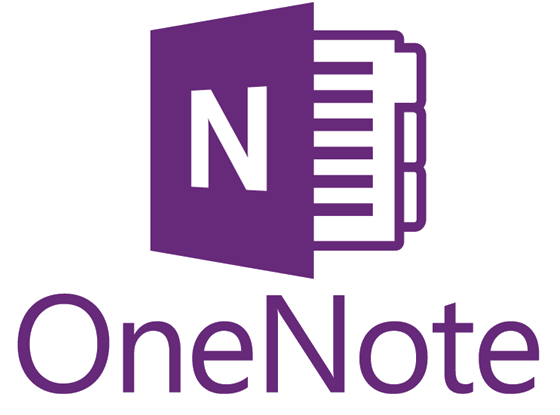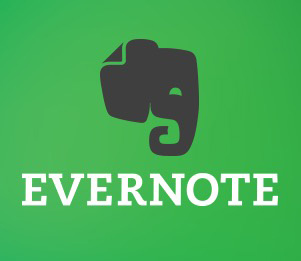As you develop your identity as an online learner, you will want to consider the role of information management in your learning process. Strong independent learners actively read, evaluate, and use information for current course tasks, but more importantly, to develop a resource file of information that will support professional growth.
Many online learners feel overwhelmed at the volume of reading and the wealth of online resources available to them. Managing information well requires you to develop skills in identifying the purpose for your reading (What do you need to learn from this reading? Why is it important to you personally and professionally?), and the strategy that will help you achieve your purpose (skimming, reading key portions, a close reading). In the Strategic Reading module of this workshop, you will discover additional ways to manage the reading process.
Early in your learning journey, you will want to select a system for managing information. As you will frequently work with electronic texts and articles, selecting a system that allows you to store, search, and retrieve readings and notes from current and past courses. Online note systems, such as OneNote or Evernote, are highly effective for this purpose.
Benefits of Using an Online Notebook
Online notebook platforms allow you to do the following:
- Create individual notebooks for courses or assignments, creating additional sections or pages for weekly module topics
- Create flexible notes that include text, images, audio, and video files
- Store PDFs and other course documents for your own records (note: you will eventually lose access to Moodle pages when courses are complete)
- Clip and store relevant information from the web
- Search stored content to quickly find relevant information, making connections between courses and your previous learning
- Sync notes across all of your devices
Choose a Notebook
Two fully-featured and common software platforms are Onenote and Evernote
| Advantages | Disadvantages |
| OneNote 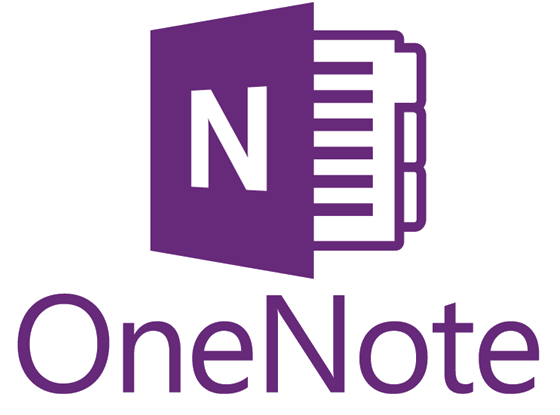
| -Included in Office 365 subscriptions (free to KPU students) | -Mac version is less fully featured |
Evernote 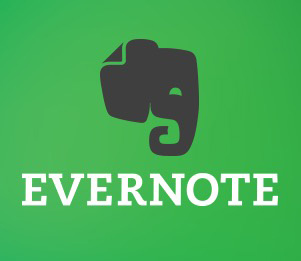 *Used under license from Evernote Corporation | -Simple interface is easy to learn and use | -Basic version is free, but additional features require an annual subscription |
To evaluate which platform best serves your needs, you may wish to investigate by trying out each on your preferred devices. You may also wish to explore the following linked video tutorials for further information, and to begin developing your organizational system.
OneNote:
Evernote:
Comparison of Notebook Apps
After investigating and installing your preferred digital notebook, create a notebook for each of your semester courses. Save your course presentation as a file in each of the notebooks.