2.9: Designating a header row in Word
- Page ID
- 51893
Tables can be used to layout information that has a two way relationship, or tabular data. Information that has a two-way relationship is found in grading rubrics, evaluation information and course schedules.
In HTML, header table cells are read by a screen reader before a corresponding data cell to tell the user what the data is and give it meaning. In HTML, a screen reader will read both column headers and row headers. The column headers are in the rows above the data columns. A row header would be found in a column on the far left typically. In a rubric table layout, a column header cell might read as “exemplary performance” and the data cell under it would read, “makes an original post and replies to at least two classmates in the discussion.” The row header for this may read as “participation.” An example of this is below.
| Criteria | Exemplary Performance | Satisfactory Performance | Needs Improvement |
|---|---|---|---|
| Participation | Makes an original post and replies to at least two other classmates in the discussion. | Makes an original post and replies to one other classmate in the discussion. | Makes an original post but doesn’t reply to others within the discussion. |
| Relevance | The posting directly addresses key issues, questions, or problems related to the text and the discussion activity. The posing applies course concepts well. | The posting addresses key issues, questions, or problems related to the text and the discussion activity, but in some cases, only indirectly. It does not always apply course concepts fully. | The posting does not directly address the question or problem posed by the discussion activity. |
| Insight | The posting offers original or thoughtful insight, analysis, or observation that demonstrates a strong grasp of concepts and ideas pertaining to the discussion topic. | The posting does offer some insight, analysis, or observation to the topic but may not demonstrate a full understanding or knowledge of concepts and ideas pertaining to the discussion topic. | The posting does not offer any significant insight, analysis, or observation related to the topic. No knowledge or understanding is demonstrated regarding concepts and ideas pertaining to the discussion topic. |
| Support | The posting supports all claims and opinions with either rational argument or evidence. | The posting generally supports claims and opinions with evidence or argument, but may leave some gaps where unsupported opinions still appear. | The posting does not support its claims with either evidence or argument. The posting contains largely unsupported opinion. |
Word has limited ability to designate table header cells, and unfortunately, JAWS doesn’t read the header cell text before each associated data cell text in a Word document, to establish the relationship. However, we should designate a header row in Word tables, in case they are later turned into accessible PDF files, or web pages. Tables with header rows that repeat upon page breaks also help sighted users. We can designate column headers by selecting the top row of a Word table, but we can’t create row headers out of a far left column, for example. It’s best to setup simple tables with one header row across the top. In the case of a table used to layout evaluation methods and their associated points, we’ll designate the top row as a header by selecting all cells in the first row, right clicking and selecting Table Properties. See the screen shot of the menu with Table Properties (outlined in a thick red box) that appears after you right click on the highlighted contents of the top row:
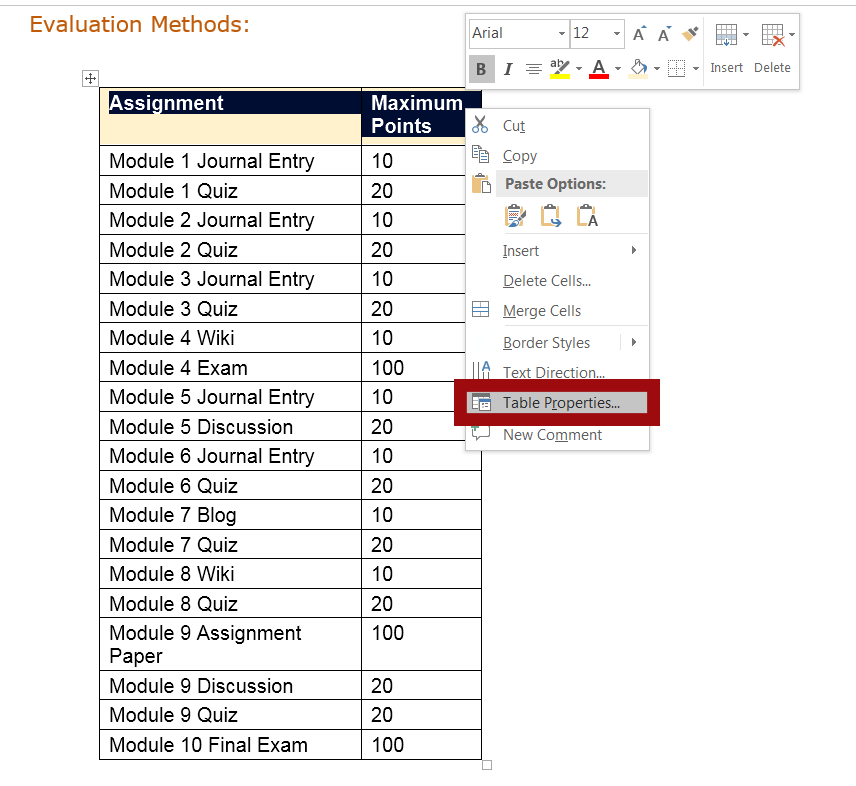
In the Row tab, check the box next to “Repeat as a header row across the top of each page.” See a screen shot of this option outlined in a thick red box below.
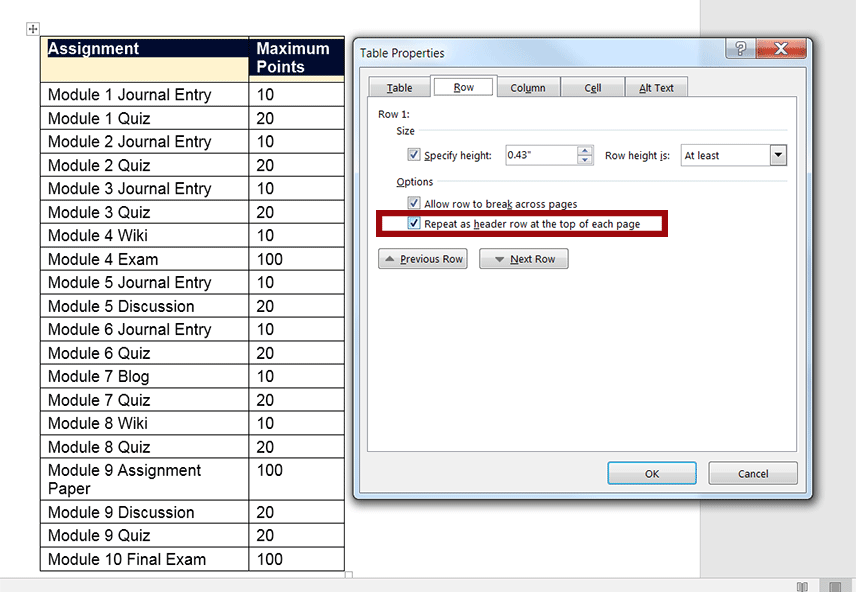
With table setup, it’s best to keep tables simple. Avoid blank cells if possible and merged cells. Screen readers read linearly, from left to right and top to bottom, row by row. It helps to keep this in mind when setting up a Word table.
Listen to the movie tutorial on how to format a simple table, with closed captioning (opens in new tab)
An interactive or media element has been excluded from this version of the text. You can view it online here: https://pressbooks.ulib.csuohio.edu/accessibility/?p=171
Also, avoid combining information that should be spread across more than one table. If you merge and/or color cells to create a visual separation from different content, JAWS may not read the information in an order that makes sense to a screen reader user. The following example is from a real table setup I’ve seen in a course. It’s one table that combines what should have been an “Evaluation Methods” table and a separate “Grading Scale” table.
Listen to JAWS reading tables which never should have been merged.
An interactive or media element has been excluded from this version of the text. You can view it online here: https://pressbooks.ulib.csuohio.edu/accessibility/?p=171


