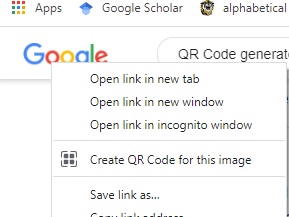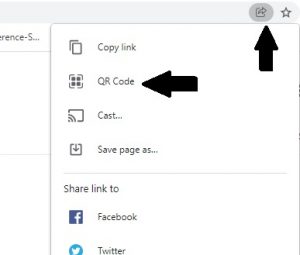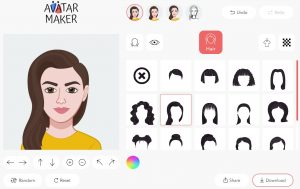The Internet has become a powerful resource for instruction. Regardless of the subject, there are sites that provide great resources for your content area and grade level. This chapter will list just a handful of the thousands of online resources available. For the sake of an educator’s budget, and because many great free tools are out there, this chapter does not focus on paid applications. It is important to keep in mind that most free applications also offer paid options with more bells and whistles. Depending on your needs, investing in a paid application may be worth it! Signing up for the application usually puts you on the email list. Keep an eye out as they usually run specials if you desire the paid plan! The particular sites included are some of the tried and true sites that educators around the world are using in their classroom and in a variety of different content areas.
First, let’s define a web-based (or browser-based) tool – software that runs on your web browser. Browser-based software requires only an Internet connection and a browser to run. The difference between a web browser and software is that it does not involve the installation process. Most web-based software runs on a remote server and is accessed through your web browser.
Many applications available are web-based and/or available on a mobile device operating system. This increases the versatility of the applications for teachers to use with their students in the classroom. The availability of tools online has opened the door for resources for creativity, collaboration, multimedia, photo image tools, and productivity, to name a few. The vastness of resources on the Internet makes it impossible to discuss them all; therefore, this chapter creates a collection of resources focusing primarily on Web-based tools and applications that are free to use.
An important piece to look for in a web-based application is if it requires you to download the software in order to use it. This can run the risk of a virus or your institution may not authorize the download of unapproved applications. The simplicity, or lack thereof, an application may sway your decision to use it or encourage students to use it. For example, if an application constantly has pop ups that attempt to install other programs during setup, that may be a drawback. A good rule of thumb is to perform a web search of the application and/or software that you are looking at using. Read information and read reviews are wise words to follow.
Creativity Tools
Art
Avatars
Cartoon
World Clouds
Collaboration Tools
Collaboration in education is like a well-kept secret that teachers do not realize the impact on themselves and the students. Research has been shown that collaboration develops higher-level thinking in students, it boosts their confidence and their self-esteem, which allows them to blossom in a collaborative environment. According to the National Educational Association, the following are some advantages of a collaborative educational environment, for students and teachers:
- Collaboration helps brainstorm creative ideas. (Think peer-to-peer; teachers bouncing ideas of one another and as a result, amazing things happen!)
- Professional collaboration (teacher-to-teacher). Join a professional learning community!
- Learning collaboratively helps students. (students working collaboratively) (Gates, n.d.)
Meeting
Polls
- Slido
- An online-based polling platform that operates in the classroom and online. Types of polls include multiple choice, word clouds, rating sclaes, and short answer. Polls can be done live as a way to engage the learners or give a quiz in class.
- Poll Everywhere
QR Code Generators
- Web QR
- GoQR.me
- Chrome– There are two ways to create a QR Code in the Google Chrome browser.
- Right click on the image on any webpage and select “Create QR Code for this image.”
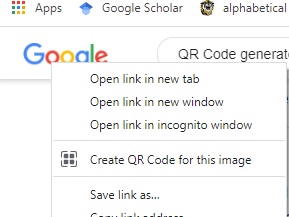
-
- Built in QR Code Generator – Go to the webpage that you want to share. Click the share icon in the top right hand corner of the omnibox; Select QR Code.
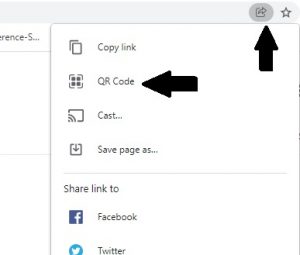
Whiteboards
Conversion Tools
With the abundance of our communication, documentation, material, files, etc. in the digital format, there are often times that it is necessary to convert one document to a different type. The following web-based apps are examples of common converters that are available.
When looking for a converter to use online, it is best practice to use caution. It is strongly recommended to read reviews on any converter that you want to use. Read the user agreements carefully to ensure no hidden costs exist. Many online conversion sites will include ads that have DOWNLOAD buttons that look as though they belong on the site, but if clicked, it will attempt to download software. This increases risks for viruses and even worse, possibly identity theft. Be digiligent of maintaining privacy while online and using web-based applications. When in question, or simply before you use anything, perform a quick search of the application. Research is never wasted and can save you trouble down the road.
General Converters
Multimedia Converters
OCR Converters – OCR stands for Optical Character Recognition. Our world is filled with digital information that we rely on and frequently need to edit.
- Read this article from Illinois State University that gives step-by-step instructions:
Scanner Apps
- Adobe Scan mobile app (iPhone and Android) – This app automatically finds the borders of the document to scan!
- Fast Scanner App (phone or tablet) – Watch this video to see how the Fast Scanner App works!
media creation
Technology for media creation is an important component of digital literacy in the 21st century.
Multimedia Tools
Audio
- Audacity is an open-source audio recording software. It provides a simple and free means of recording audio along with multiple options of advanced editing features. The audio can then be exported into various formats including .mp3.
- Visit the links below to download Audacity on a PC and Mac:
- Garageband (Apple and also available for Windows)
Video/Movie Making
Photo Image Tools
Animated GIFS
Collage Tools
Photo Editors
Productivity Tools
Charts/Diagrams/ Mindmaps
Organization
Quiz Makers
See more quiz making applications in Chapter 15 – Interactive Technologies!
screen recording and screen capture
Screen Recording
- Screen recorder, screencasting software, and screen capture software are different names for the same tool that allows you to record a computer screen’s output.
- Mac – Use the QuickTime Player
- PC – Microsoft Stream

Screen Recording Apps
Screen Capture
- Screen capturing allows you to record whatever is being done on your computer. The capture can be an image file or a video file, depending on the software being used.
- FireShot – Capture full web pages and integrates with your browser.
- Both the Apple and PC operating systems allow you to create an image screen capture.
-
Source: Bender, P. (2021, July 26). 13 best screen recording software for windows: Free & paid. Explore the eLearning world with us. https://www.ispringsolutions.com/blo...-free-and-paid.

How to record the screen on your Mac
Sharing Files and links
File Sharing
Sharing Links
- When sharing a link with another person(s), it is imperative that the link is shared correctly the first time.
- Ensure that you have the permissions set correctly so that the person receiving the link can open. There is nothing more time consuming, and irritating than the inability to view a link that you have been shared.
Web 2.0 tools
Really Simple Syndication (RSS)
- The short of RSS is that it pulls information and content to a web site when new information is available. Educators use it to collect important information for their students that is consistenly changing or adjusts to what is relevant at the moment. Think about things like the weather, news headlines, organizational announcements, schedules, magazines, data sheets, music that could regularly be updated to your web page, course, or school site. With an RSS feed it does all this automatically, similar to your Facebook, Instagram, or Snapchat account when others post.

Podcasting
A podcast is a digital audio or video file or recording, usually part of a themed series, that can be downloaded from a website to a media player or computer. (Dictionary.com)
iTunes is an excellent directory for podcasts with a specific category for education or Google search “Educational Podcasts.” Podcasts are available in a variety of content areas and grade levels.
Blog Sites
A blog is a website maintained by an individual or group that is updated with new posts on a regular basis. The new posts are usually text-based, but can also include images, audio, and video. The name blog comes from the term weblog. Emphasizing the fact that the group is logging their progress in whatever they are blogging about. Posts on a blog are typically displayed in reverse-chronological order and readers of the blog are usually allowed to reply comments to the original post. Blogs can be used for a variety of purposes including sharing knowledge, describing a process over a period of time, or simply as a personal diary. A blogger is an individual who blogs (verb) on a blog (noun).
- There are a variety of sites that allow you to create an account and have your own blog site for free. Popular blog sites include:
- Blogger – free blogging site owned by Google
- WordPress – free blogging site and open source code for custom integration
- TypePad – fee-based blogging site
Wiki
Wikipedia, the popular online encyclopedia, is a wiki software called MediaWiki. The content on Wikipedia is written by a worldwide community of contributors on each specific topic. When new content is first added, it doesn’t go directly to the front pages on Wikipedia. Instead, Wikipedia works like a drama theater where there is a stage, a curtain, and a backstage. Behind the curtain exists a lot of activity with a lot of different people. However, on the stage is just a select few that the audience can see and hear. When users add content to Wikipedia, it is first added in the backstage area. Here, it gets validated by a worldwide community of users that are very passionate about ensuring that only the most accurate information makes it to the stage. If the newly added content is disproved or does not offer appropriate sources, it is left in development behind the stage. When content is added with appropriate sources and is validated by the community, then it is allowed to be published on the stage for everyone to see.
- There are a variety of sites that allow you to create wikis for free. Wiki software can also be downloaded and installed from a variety of sites as well.
- MediaWiki – free wiki code for custom integration
- TWiki – free wiki code for custom integration
- Locate and listen to an educational podcast. The podcast you listen to for this assignment should be at least 10 minutes long.
- Using Prezi, create a visual presentation providing either an overview of your favorite web-based applications from Chapter 3 or a more in-depth description of a specific Web 2.0 technology such as podcasting.
- The Prezi should include approximately 7 – 10 paths and include both text and graphics including at least one screen capture image.
- Once complete, make the Prezi public and post the link in your LMS with the reflection video.
- Using your webcam, record, upload to a hosting site (e.g., YouTube), and paste the link to the video reflection here. As part of your reflection, discuss the following:
- Describe the educational podcast you listened to.
- What are ways that Web 2.0 technologies like podcasting,blogging, wikis can be used in the classrom (a Google search may help you with some ideas)?
- Summarize your experience working with Prezi? How do you feel Prezi compares to PowerPoint?
Bibliography
Gates, S. (n.d.). Benefits of collaboration. NEA. Retrieved January 7, 2022, from https://www.nea.org/professional-excellence/student-engagement/tools-tips/benefits-collaboration
Mitchell, B. (2021, June 18). What does file sharing mean? How do I set up a file share? Lifewire. https://www.lifewire.com/file-sharin...etworks-817371
Pollette, S. W. & C. (2005, March 26). How podcasting works. HowStuffWorks. https://computer.howstuffworks.com/i...podcasting.htm
Saigal, R. (2019, December 8). The 6 best free mind map tools (and how to best use them). MUO. https://www.makeuseof.com/tag/8-free...ools-best-use/
Techopedia. (2011, August 31). File sharing. Techopedia. https://www.techopedia.com/definitio...6/file-sharing