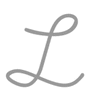15: Creating and Using Presentation Aids
- Page ID
- 217878
\( \newcommand{\vecs}[1]{\overset { \scriptstyle \rightharpoonup} {\mathbf{#1}} } \)
\( \newcommand{\vecd}[1]{\overset{-\!-\!\rightharpoonup}{\vphantom{a}\smash {#1}}} \)
\( \newcommand{\dsum}{\displaystyle\sum\limits} \)
\( \newcommand{\dint}{\displaystyle\int\limits} \)
\( \newcommand{\dlim}{\displaystyle\lim\limits} \)
\( \newcommand{\id}{\mathrm{id}}\) \( \newcommand{\Span}{\mathrm{span}}\)
( \newcommand{\kernel}{\mathrm{null}\,}\) \( \newcommand{\range}{\mathrm{range}\,}\)
\( \newcommand{\RealPart}{\mathrm{Re}}\) \( \newcommand{\ImaginaryPart}{\mathrm{Im}}\)
\( \newcommand{\Argument}{\mathrm{Arg}}\) \( \newcommand{\norm}[1]{\| #1 \|}\)
\( \newcommand{\inner}[2]{\langle #1, #2 \rangle}\)
\( \newcommand{\Span}{\mathrm{span}}\)
\( \newcommand{\id}{\mathrm{id}}\)
\( \newcommand{\Span}{\mathrm{span}}\)
\( \newcommand{\kernel}{\mathrm{null}\,}\)
\( \newcommand{\range}{\mathrm{range}\,}\)
\( \newcommand{\RealPart}{\mathrm{Re}}\)
\( \newcommand{\ImaginaryPart}{\mathrm{Im}}\)
\( \newcommand{\Argument}{\mathrm{Arg}}\)
\( \newcommand{\norm}[1]{\| #1 \|}\)
\( \newcommand{\inner}[2]{\langle #1, #2 \rangle}\)
\( \newcommand{\Span}{\mathrm{span}}\) \( \newcommand{\AA}{\unicode[.8,0]{x212B}}\)
\( \newcommand{\vectorA}[1]{\vec{#1}} % arrow\)
\( \newcommand{\vectorAt}[1]{\vec{\text{#1}}} % arrow\)
\( \newcommand{\vectorB}[1]{\overset { \scriptstyle \rightharpoonup} {\mathbf{#1}} } \)
\( \newcommand{\vectorC}[1]{\textbf{#1}} \)
\( \newcommand{\vectorD}[1]{\overrightarrow{#1}} \)
\( \newcommand{\vectorDt}[1]{\overrightarrow{\text{#1}}} \)
\( \newcommand{\vectE}[1]{\overset{-\!-\!\rightharpoonup}{\vphantom{a}\smash{\mathbf {#1}}}} \)
\( \newcommand{\vecs}[1]{\overset { \scriptstyle \rightharpoonup} {\mathbf{#1}} } \)
\(\newcommand{\longvect}{\overrightarrow}\)
\( \newcommand{\vecd}[1]{\overset{-\!-\!\rightharpoonup}{\vphantom{a}\smash {#1}}} \)
\(\newcommand{\avec}{\mathbf a}\) \(\newcommand{\bvec}{\mathbf b}\) \(\newcommand{\cvec}{\mathbf c}\) \(\newcommand{\dvec}{\mathbf d}\) \(\newcommand{\dtil}{\widetilde{\mathbf d}}\) \(\newcommand{\evec}{\mathbf e}\) \(\newcommand{\fvec}{\mathbf f}\) \(\newcommand{\nvec}{\mathbf n}\) \(\newcommand{\pvec}{\mathbf p}\) \(\newcommand{\qvec}{\mathbf q}\) \(\newcommand{\svec}{\mathbf s}\) \(\newcommand{\tvec}{\mathbf t}\) \(\newcommand{\uvec}{\mathbf u}\) \(\newcommand{\vvec}{\mathbf v}\) \(\newcommand{\wvec}{\mathbf w}\) \(\newcommand{\xvec}{\mathbf x}\) \(\newcommand{\yvec}{\mathbf y}\) \(\newcommand{\zvec}{\mathbf z}\) \(\newcommand{\rvec}{\mathbf r}\) \(\newcommand{\mvec}{\mathbf m}\) \(\newcommand{\zerovec}{\mathbf 0}\) \(\newcommand{\onevec}{\mathbf 1}\) \(\newcommand{\real}{\mathbb R}\) \(\newcommand{\twovec}[2]{\left[\begin{array}{r}#1 \\ #2 \end{array}\right]}\) \(\newcommand{\ctwovec}[2]{\left[\begin{array}{c}#1 \\ #2 \end{array}\right]}\) \(\newcommand{\threevec}[3]{\left[\begin{array}{r}#1 \\ #2 \\ #3 \end{array}\right]}\) \(\newcommand{\cthreevec}[3]{\left[\begin{array}{c}#1 \\ #2 \\ #3 \end{array}\right]}\) \(\newcommand{\fourvec}[4]{\left[\begin{array}{r}#1 \\ #2 \\ #3 \\ #4 \end{array}\right]}\) \(\newcommand{\cfourvec}[4]{\left[\begin{array}{c}#1 \\ #2 \\ #3 \\ #4 \end{array}\right]}\) \(\newcommand{\fivevec}[5]{\left[\begin{array}{r}#1 \\ #2 \\ #3 \\ #4 \\ #5 \\ \end{array}\right]}\) \(\newcommand{\cfivevec}[5]{\left[\begin{array}{c}#1 \\ #2 \\ #3 \\ #4 \\ #5 \\ \end{array}\right]}\) \(\newcommand{\mattwo}[4]{\left[\begin{array}{rr}#1 \amp #2 \\ #3 \amp #4 \\ \end{array}\right]}\) \(\newcommand{\laspan}[1]{\text{Span}\{#1\}}\) \(\newcommand{\bcal}{\cal B}\) \(\newcommand{\ccal}{\cal C}\) \(\newcommand{\scal}{\cal S}\) \(\newcommand{\wcal}{\cal W}\) \(\newcommand{\ecal}{\cal E}\) \(\newcommand{\coords}[2]{\left\{#1\right\}_{#2}}\) \(\newcommand{\gray}[1]{\color{gray}{#1}}\) \(\newcommand{\lgray}[1]{\color{lightgray}{#1}}\) \(\newcommand{\rank}{\operatorname{rank}}\) \(\newcommand{\row}{\text{Row}}\) \(\newcommand{\col}{\text{Col}}\) \(\renewcommand{\row}{\text{Row}}\) \(\newcommand{\nul}{\text{Nul}}\) \(\newcommand{\var}{\text{Var}}\) \(\newcommand{\corr}{\text{corr}}\) \(\newcommand{\len}[1]{\left|#1\right|}\) \(\newcommand{\bbar}{\overline{\bvec}}\) \(\newcommand{\bhat}{\widehat{\bvec}}\) \(\newcommand{\bperp}{\bvec^\perp}\) \(\newcommand{\xhat}{\widehat{\xvec}}\) \(\newcommand{\vhat}{\widehat{\vvec}}\) \(\newcommand{\uhat}{\widehat{\uvec}}\) \(\newcommand{\what}{\widehat{\wvec}}\) \(\newcommand{\Sighat}{\widehat{\Sigma}}\) \(\newcommand{\lt}{<}\) \(\newcommand{\gt}{>}\) \(\newcommand{\amp}{&}\) \(\definecolor{fillinmathshade}{gray}{0.9}\)- 15.0: Why It Matters- Creating and Using Presentation Aids
- This page discusses the effectiveness of visual presentations in communication, emphasizing their ability to enhance memorability and understanding. It cautions that visuals should be used thoughtfully to avoid diminishing their impact, given their commonality in media. The module also aims to outline the appropriate contexts for using visual aids in speeches to optimize their effectiveness.
- 15.1: Introduction to Effective Visual Aids
- This page critiques ineffective PowerPoint presentations that burden audiences with too much text and unclear visuals, highlighting the "death by PowerPoint" phenomenon. It advocates for the use of impactful visual aids that enhance communication rather than distract, emphasizing the importance of creating engaging visuals that resonate with the audience and complement the presenter’s narrative.
- 15.2: Does Your Presentation Need Visuals?
- This page advises on using visual aids effectively in presentations, stressing relevance, appeal, clarity, and visibility. It warns against using visuals as mere decoration and provides a checklist for assessing the utility of electronic aids like PowerPoint. Visuals should enhance message clarity and memorability; if they do not contribute significantly, presenters should reassess their use. Overall, thoughtful incorporation of visuals is essential for impactful presentations.
- 15.3: Why Use Visual Aids?
- This page discusses the importance of visual aids in presentations, highlighting their ability to spark interest, clarify concepts, and enhance audience understanding. Relevant visuals can create emotional connections and make abstract ideas more concrete. Effective visuals should complement the message, be easily interpretable, and capture attention.
- 15.4: Introduction to Types of Visual Aid
- This page discusses the historical use of visual aids in speeches dating back to the 18th century, highlighting examples like Johnson's "Appeal to the Stone" and illustrations used in campaigns. It emphasizes the effectiveness of visual props in enhancing arguments and engaging audiences, and explores different types of visual aids that can improve speech delivery.
- 15.5: Objects, Props, and Personal Appearance as Visual Aids
- This page emphasizes the importance of personal appearance and props in presentations. It highlights that suitable clothing can enhance the speaker's message and should align with the audience and venue. Effective use of objects as visual aids can foster emotional connections and clarify points, though they must be used thoughtfully to avoid distraction. Overall, appearance and props play crucial roles in shaping audience perception and engagement.
- 15.6: Demonstrations
- This page discusses the importance of demonstrations in presentations, highlighting their ability to enhance engagement and understanding by showcasing products and illustrating concepts. Effective demonstrations should be concise, rehearsed, and visually clear, with a plan for mishaps. The example of Camille Schrier's chemistry demonstration during Miss America illustrates the successful integration of demonstrations in engaging an audience.
- 15.7: Posters, Flip Charts, Whiteboards, and Handouts
- This page explores effective visual aids in presentations, highlighting the importance of professionally designed posters for small audiences, the interactive potential of flip charts and whiteboards despite potential distractions, and the strategic use of handouts to provide additional detail. It suggests distributing handouts at the end of presentations to keep audience focus, emphasizing that these tools can significantly enhance communication and engagement.
- 15.8: Audio and Video
- This page advises on using audio and video in presentations by highlighting the importance of selecting short, relevant clips that support the message. It emphasizes testing technical elements in advance, downloading clips to avoid Wi-Fi issues, using subtitles for accessibility, and considering personal audio equipment. A professional appearance is vital, so resolving technical issues pre-presentation is recommended, along with the possibility of proceeding without the clip if necessary.
- 15.9: Introduction to Slideware
- This page emphasizes the simplicity of creating visual presentations that enhance speeches through user-friendly software. It highlights the availability of these tools and the provision of free tutorials for user assistance, authored by Lumen Learning and shared under a Creative Commons license.
- 15.10: Types of Slide Presentations
- This page discusses different types of slide presentation software, including Microsoft PowerPoint, Google Slides, and Apple Keynote. PowerPoint leads in market share, while Google Slides supports collaboration. Prezi features a non-linear style that can engage but potentially confuse audiences. The Pecha Kucha format encourages succinct presentations with 20 slides displayed for 20 seconds each, prioritizing visuals over text.
- 15.11: PowerPoint Basics
- This page provides step-by-step instructions for creating a PowerPoint presentation, including starting options, slide organization, text box insertion, and theme customization. It emphasizes the addition of visual elements like images and videos to enhance presentations, and concludes with practice questions and tips for saving presentations both online and offline.
- 15.12: Google Slides Basics
- This page offers a detailed guide on using Google Slides for presentations, starting with the need for a Google account. It includes instructions for creating and organizing presentations, adding various elements like text boxes and multimedia, and utilizing shortcuts for efficiency. The guide emphasizes practical applications and features practice questions to reinforce skills, aiming to improve user engagement with the platform.
- 15.13: Introduction to Slide Design
- This page outlines crucial design principles for effective presentation slides, highlighting considerations like font size, image placement, visual alignment, and the selection of color and text. The guidance is intended to help users enhance their presentations for better clarity and impact.
- 15.14: Design Principles
- This page emphasizes the importance of effective slide design for clear communication and audience engagement. It advocates for simplicity by using one concept per slide, ensuring quick comprehension, and minimizing irrelevant content. Key strategies include practicing with varied slide content to achieve balance and focusing on essential information to enhance retention. The overall aim is to create memorable slides that effectively communicate with the audience.
- 15.15: Slide Layout
- This page highlights effective slide design for presentations, emphasizing simplicity and the use of visual elements over dense text. It advocates for white space, visual cues, consistent backgrounds, and legible fonts, while discouraging complex effects and excessive wording. Presenters are encouraged to minimize slide text to boost audience engagement and retention, focusing instead on images and concise phrases. Quotes should be read aloud or allowed silent reading time.
- 15.16: Slide Layout- Images and Charts
- This page provides best practices for incorporating images and charts in presentations, stressing the need for high-quality, relevant visuals that enhance the message while avoiding pixelated or watermarked images. It recommends using graphs and charts to present data clearly and concisely, emphasizing minimalism to highlight key points. Proper citation is essential for credibility, and practicing with visuals ensures audience engagement.
- 15.17: Slide Accessibility
- This page provides guidance on creating accessible PowerPoint presentations, focusing on text formatting, alt text for images, reading order, and slide design. It emphasizes using built-in layouts, avoiding non-essential decorative images, and ensuring proper contrast and descriptive links. The importance of including alt text, table headers, and multimedia transcripts/captions is also discussed. Additionally, it recommends using accessibility checkers to evaluate presentations.
- 15.18: Putting It Together- Creating and Using Presentation Aids
- This page emphasizes the significance of visual aids in presentations to enhance understanding without distraction. It advocates for clear and simple slide design, paying attention to factors such as color contrast and font size. Practicing with visuals is recommended, while maintaining professionalism during technical difficulties. Ultimately, well-used visual aids increase audience engagement and make presentations more effective and memorable.
- 15.19: Assignment- Practice Slide Deck Creation
- This page contains instructions for the "Practice Slide Deck Creation" assignment, guiding users to access the assignment link, adhere to the provided instructions, and submit their completed work via the Learning Management System (LMS). The content is attributed to Misti Wills and Lumen Learning, licensed under CC BY: Attribution.
- 15.20: Discussion- Visual Aids
- This page offers instructions for participating in a discussion titled "Discussion: Visual Aids," urging users to read the prompt and post their responses in the forum. Authored by Lumen Learning, the content is shared under a CC BY: Attribution license.