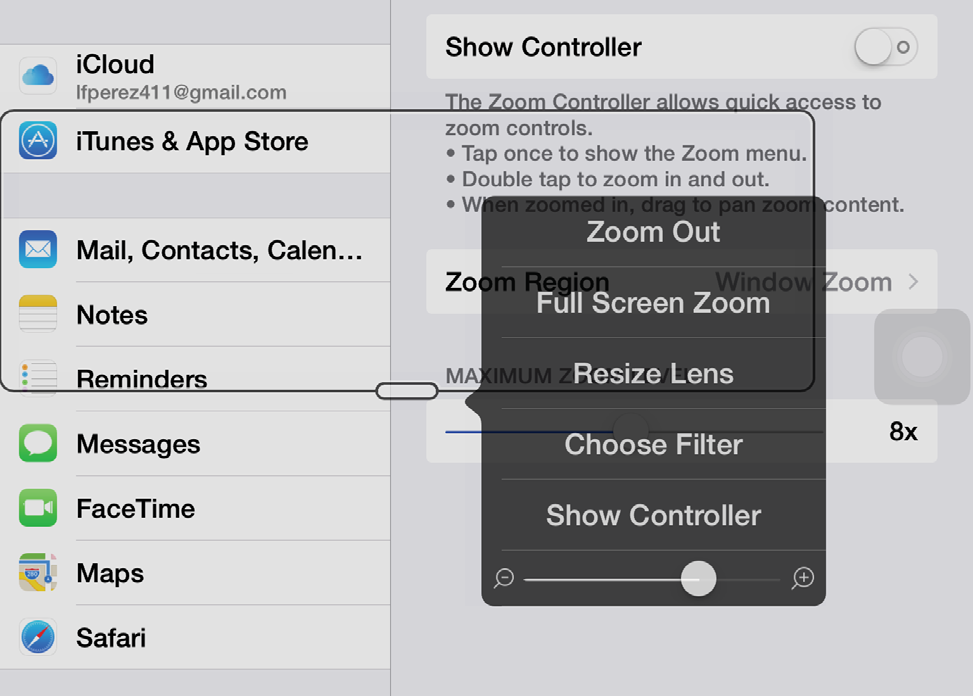[video]
Zoom in iOS 8 Video: https://www.youtube.com/watch?v=eH9VHHueSRE
Apple enhanced the Zoom screen magnification feature in iOS 8 to provide even more flexibility and customization. Whereas in previous versions you could only zoom in on the entire screen (by double-tapping with three fingers with Zoom enabled), iOS 8 users now also have the ability to turn on a window mode where only part of the screen is magnified while the rest of the screen remains at its default magnification.
Furthermore, a number of lens filters are available to customize the appearance of the zoomed-in area of the screen. Lens filter options include:
- Inverted (similar to the Invert Colors feature available in previous versions of iOS, which reverses the colors for added contrast),
- Grayscale (for removing all color and replacing it with shades of gray),
- Grayscale inverted (similar to inverted but with only shades of grayscale), and
- Low light (which dims the screen somewhat for those with light sensitivity).
Many of the options for customizing Zoom, such as the lens filters, are available from a popover menu that can be accessed in a number of ways:
- triple-tapping with three fingers while Zoom is enabled,
- tapping the handle on the edge of the window in window mode, or
- tapping a new floating controller that can be enabled in the Zoom settings. You can move this controller if it gets in your way, and there is even an option to reduce its opacity when it is inactive. A tap and hold of the controller turns it into a virtual joystick for panning around the screen with the Zoom lens in window mode.
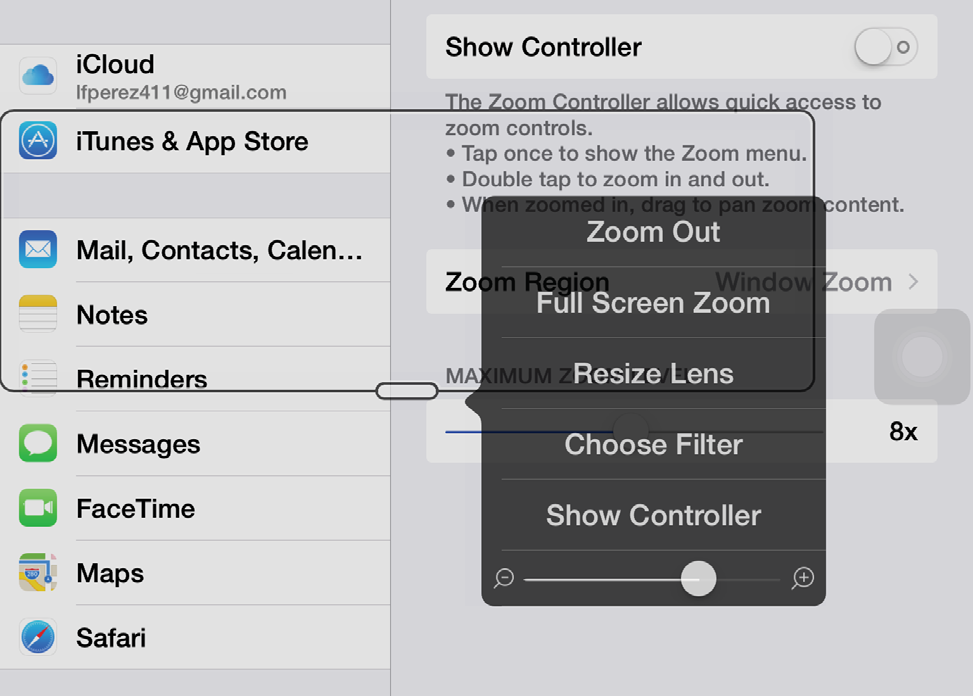
Figure \(\PageIndex{1}\): Zoom options menu in window mode.
The popover menu for Zoom also includes options for resizing the lens (the zoomed part of the screen in window mode) as well as for adjusting the zoom level. To resize the lens, choose Resize Lens from the popover menu, use the handles to resize the window according to the user’s needs, then tap anywhere outside the lens area to set its size. To adjust the zoom level, move the slider at the bottom of the popover menu until the magnification is at the desired level. A maximum magnification level for the zoom slider can be set in the Zoom settings.
The keyboard is much easier to use with Zoom in iOS 8. A new Follow Focus feature allows Zoom to follow the keyboard focus as you type, and you can also choose to have the keyboard remain at the default 1X magnification while the rest of the screen is magnified.