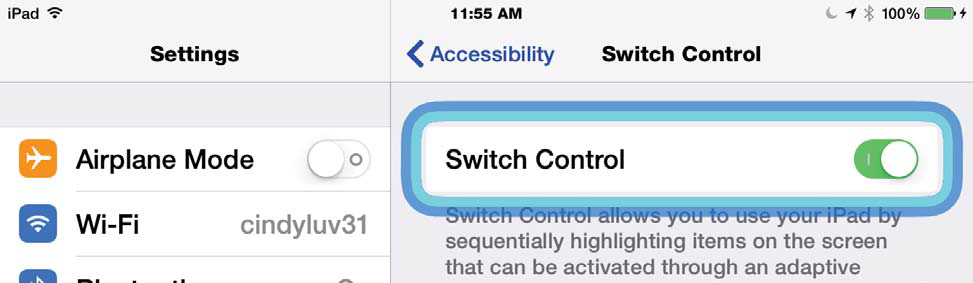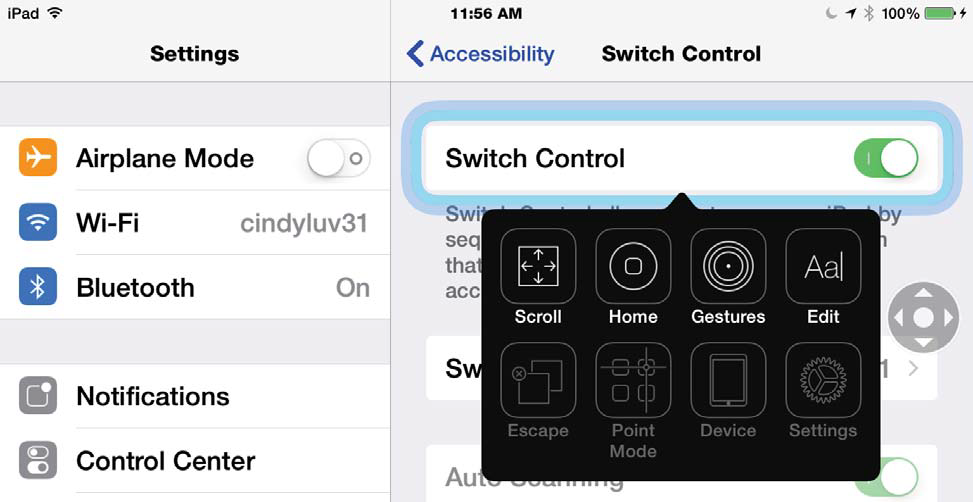Switch Control was introduced in iOS 7 and provides access to iOS devices for those who have motor or cognitive difficulties that require them to use an adaptive switch to interact with the iOS device. With Switch Control, items on the screen are highlighted with a cursor sequentially, and when the desired item is highlighted it can be activated by tapping the screen or a separate adaptive device connected to the iOS device over Bluetooth.
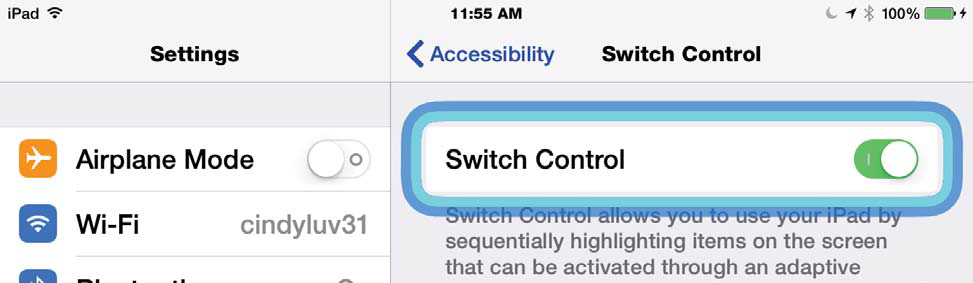
Figure \(\PageIndex{1}\): The Switch Control cursor
A scanner menu can also be brought up to access scrolling, saved gestures, and a number of device functions such as clicking the Home button or activating Siri.
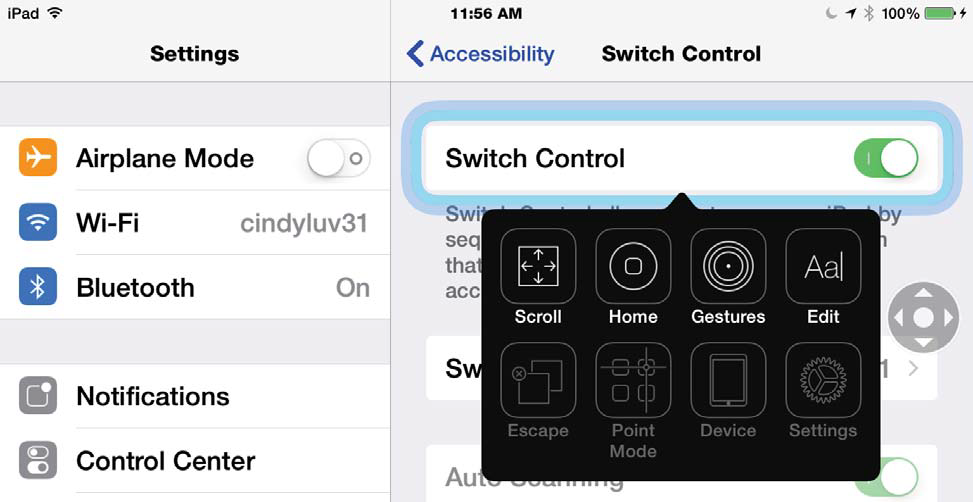
Figure \(\PageIndex{2}\): The Switch Control scanner menu
Switch control is highly configurable in iOS:
- You can enable auto scanning and adjust the timing parameters for the auto scanning feature, including the number of times it will loop, how long you have to hold down the switch to activate an item (hold duration), and so on. Auto scanning requires less physical effort on the part of the user, but the timing can be tricky for those who are new to switch use.
- You can adjust the visual appearance and audio effects: for the visual appearance you can choose a large cursor and select from a number of colors for the scanning cursor. For audio, you can choose to hear an audio cue when the cursor advances, as well as enable speech and adjust the speaking rate. This last feature may be helpful to someone who needs to use a switch device but also has low vision and needs the audio cues for the items on the screen.
- You can add multiple switch sources, and the switch source supports three options: external, screen, and camera. The first two are self-explanatory. You either tap on an external switch device or on the iOS device’s screen to activate an item. The camera can also be set to recognize your head movements as an action, and you can assign different actions to either a right or a left head turn. When a head movement is added as a switch source, an option for adjusting the head movement sensitivity will be available. One thing to note is that you should probably have your iOS device on a stand if you plan to make use of the camera as a switch source. Otherwise, moving the device may cause the camera to not recognize your face as desired.
Switch Control received only a minor update in iOS 8 that is intended to make use of the feature more efficient. For example, the scanner menu does not include all of the available options when it first comes up, but rather those that are most needed based on the current context. The user can then scan to a second menu/screen of options. Overall, the number of options available to the user has not changed, just the way they are presented.