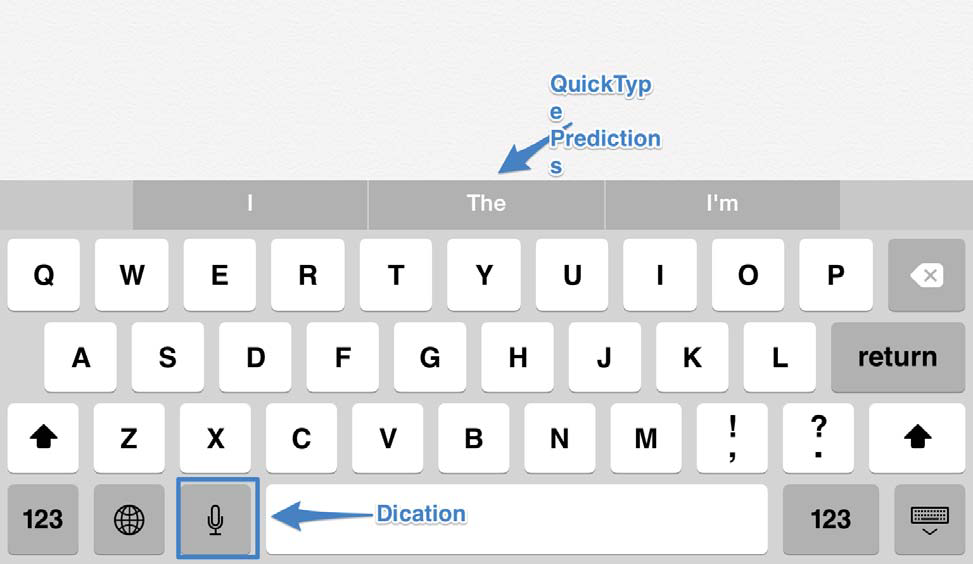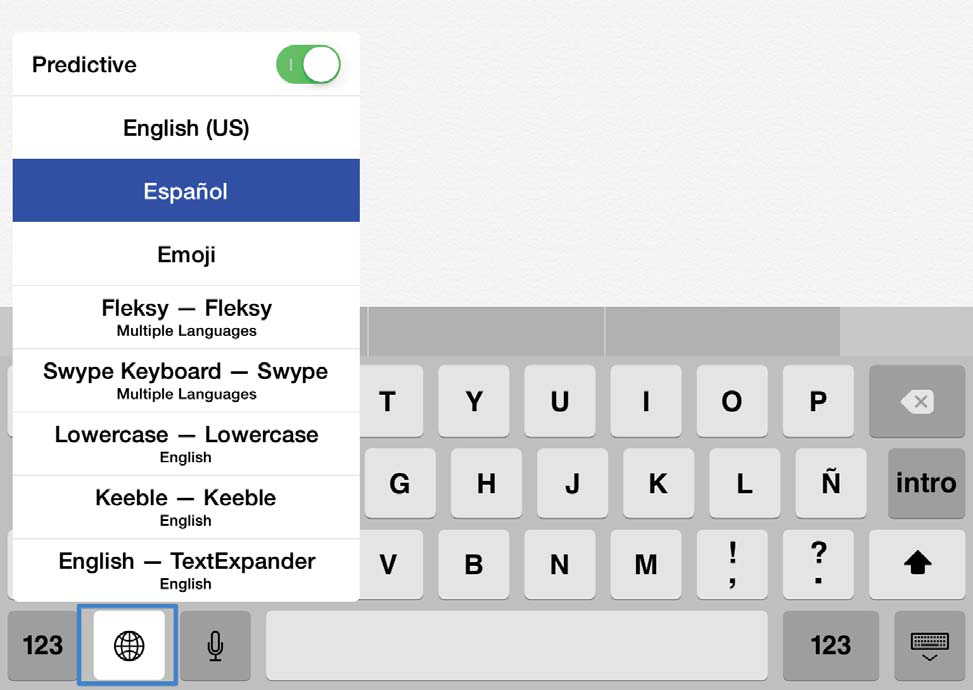5.8: QuickType, Dictation, and Third-Party Keyboards
- Last updated
-
-
Save as PDF
The onscreen keyboard has gained smart word prediction in iOS 8. According to Apple, the QuickType prediction depends not only on your past conversations and writing style, but also on the person you are writing to and the app you are using. For example, in Messages the keyboard will provide suggestions that match a more casual writing style, while in email it will suggest more formal language. Word prediction can save time and effort for everyone, and it can be especially helpful for students who struggle with spelling or those who find it difficult to enter text due to motor challenges.
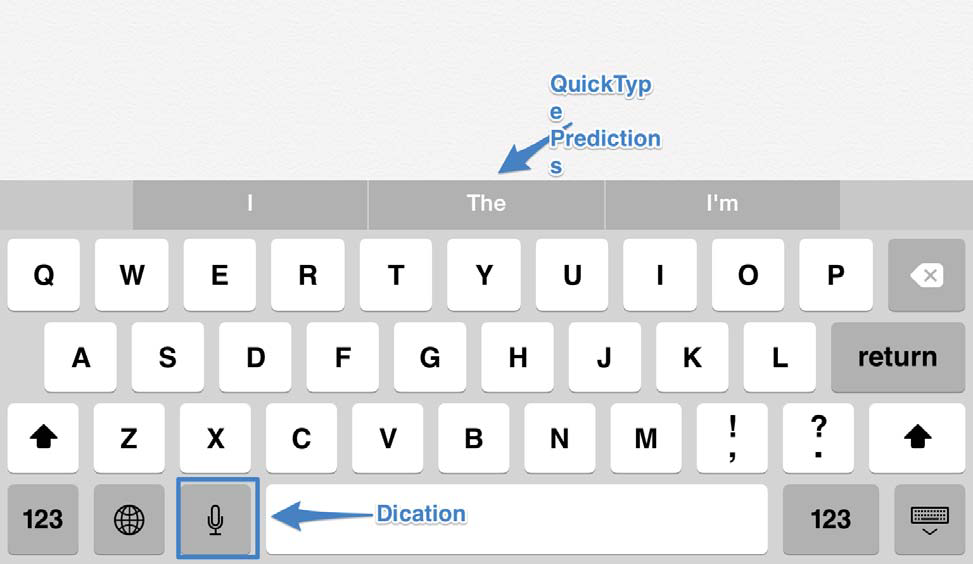
Figure \(\PageIndex{1}\): QuickType and Dictation
Dictation has added real-time feedback in iOS 8. This makes the feature easier to use, as you can see exactly what you are dictating on the screen as you go, helping you catch mistakes sooner. Starting Dictation is as simple as tapping a microphone icon that appears to the left of the space bar, speaking the desired text and punctuation, and then tapping done when finished. Dictation does not require any previous training, but it does need an active Internet connection to work.
In addition to QuickType, there is a new API third party developers can use to create customized keyboards that users can choose from instead of the standard one included with iOS. Already, a number of third-party keyboards are available. Some of my favorites are as follows:
- Keedogo: special keyboard for early writers with a simplified layout and lowercase letters
- Keedogo Plus: similar to Keedogo but with word prediction.
- Lowercase Keyboard: lowercase keyboard incorporating the Open Dyslexic font
- Fleksy: keyboard with support for swipe gestures and color themes
- Swype: keyboard that supports entering text through special gestures that require dragging a finger over the letters that make up each word
- TextExpander: enhanced shortcuts that save time by allowing you to save frequently typed blocks of text for use at any time
- Phraseboard Keyboard: allows you to create keys for frequently used phrases.
- Translator Keyboard: allows you to type in one language and automatically translate it into another language
- ai.type: improves the usability of the Shift key and allows for custom backgrounds
Installing and enabling each keyboard is a three-step process:
- Download the app for the keyboard from the App Store.
- Go to Settings > General > Keyboard > Keyboards and choose Add New Keyboard. Your new keyboard will be listed under Third-Party Keyboards.
- Activate the on-screen keyboard and tap the globe icon to the left of the space bar and choose your new keyboard.
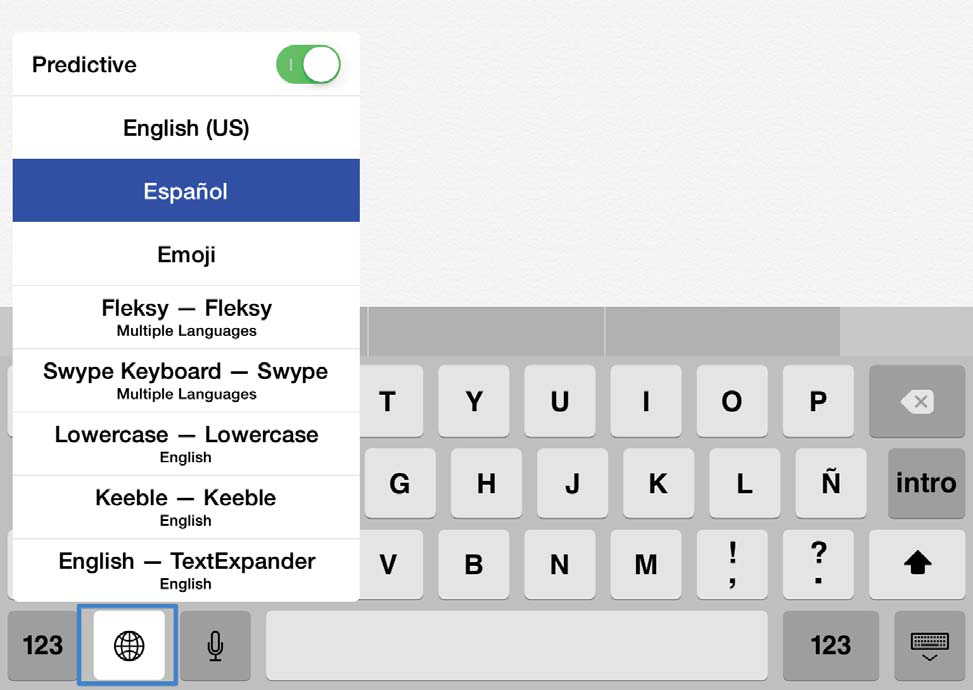
Figure \(\PageIndex{2}\): Menu for selecting third-party keyboards
The options for customizing each keyboard’s behavior and appearance can be accessed through the keyboard’s app.